SQL Server contains a tool called Installation Center (see Figure 2-2), which appears when you start the installation of the software. This tool supports you during the planning, installation, and maintenance phases of your database system.
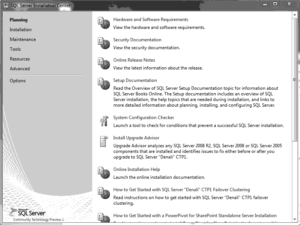
To begin the planning phase, insert the SQL Server DVD into your DVD drive. (This software product can also be distributed as an ISO image file.) The Install Shield wizard opens and prompts you to specify the location in which to save the extracted files. When you click Next, the Install Shield wizard extracts all necessary files from the DVD and completes its task.
The first phase of Installation Center leads you through the process of planning the installation. As shown in Figure 2-2, when you click Planning, the following tasks, among others, can be executed:
- Hardware and Software Requirements
- Security Documentation
- Online Release Notes
- Setup Documentation
- System Configuration Checker
- Install Upgrade Advisor
Upgrade Advisor analyzes all components of previous releases that are installed and identifies issues to fix before you upgrade to SQL Server 2012. The supported previous releases are SQL Server 2005 and 2008 (together with Release 2).
The following subsections describe the first five tasks.
Hardware and Software Requirements
The fact that the SQL Server system runs only on Microsoft operating systems simplifies decisions concerning hardware and software requirements. The system administrator has to be concerned only about the hardware and network requirements.
Hardware Requirements
Windows operating systems are supported on the Intel and AMD (Opteron and Athlon 64) hardware platforms. Processor speed should be 1.4 GHz at a minimum.
Officially, the minimum requirement for main memory is 512MB. However, almost everybody recognizes that such a minimal configuration will not perform very well, and as a general guideline, main memory of your computer should be at least 2GB or more.
Hard disk space requirements depend on your system configuration and the applications you choose to install. The more SQL Server components you want to install, the more disk space you will need.
Network Requirements
To connect to any SQL Server components, you must have a network protocol enabled. The SQL Server system can serve requests on several protocols at once. Clients connect to the system using a single protocol. If the client program does not know which protocol the system is listening on, configure the client to sequentially attempt multiple protocols.
As a client/server system, SQL Server allows clients to use different network protocols to communicate with the server, and vice versa. During connectivity installation, the system administrator must decide which network protocols (as libraries) should be available to give clients access to the system. The following network protocols can be selected on the server side:
- Shared memory
Used by connections to the system from a client running on the same computer. Shared memory has no configurable properties, and this protocol is always tried first.
- Named Pipes
An alternative network protocol on the Windows platforms. After the installation process, you can drop the support for Named Pipes and use another network protocol for communication between the server and clients.
- Transmission Control Protocol/Internet Protocol (TCP/IP)
Allows the system to communicate using standard Windows Sockets as the Internet protocol communication (IPC) method across the TCP/IP protocol.
- Virtual Interface Adapter (VIA) protocol
Works with VIA hardware. For information about how to use VIA, contact your hardware vendor. (The VIA protocol is deprecated and will be removed in a future version of SQL Server.)
Security Documentation
When you click Security Documentation, the system takes you to the Microsoft page that discusses general considerations concerning security. One of the most important security measures is to isolate services from each other. To isolate services, run separate SQL Server services under separate Windows accounts. Information about all other security aspects can be found in Books Online.
Online Release Notes
There are two main sources to get information concerning all the features of the SQL Server system: Books Online and Online Release Notes. Books Online is the online documentation that is delivered with all SQL Server components, whereas Online Release Notes contain only the newest information, which is not necessarily provided in the Books Online documentation. (The reason is that bugs and specific behavior issues affecting the system sometimes are detected after Books Online is written and published.) It is strongly recommended that you read the Online Release Notes carefully to get a picture of features that were modified shortly before the delivery of the final release.
Setup Documentation
The Setup documentation includes an overview of SQL Server installation; all help topics that are relevant during installation; and links to information about planning, installing, and configuring SQL Server. During the installation process, if you encounter an issue that isn’t addressed in this chapter, look for coverage of the issue in the help topics.
System Configuration Checker
One of the most important planning tasks is to check whether all conditions are fulfilled for a successful installation of the database system. When you click System Configuration Checker, the component called Setup Support Rules is automatically started. (The same tool is launched at the beginning of the installation phase, described next.) Setup Support Rules identifies problems that might occur when you install SQL Server support files. After finishing this task, the system shows you how many operations were checked and how many of them failed. All failures have to be corrected before the installation can continue.
